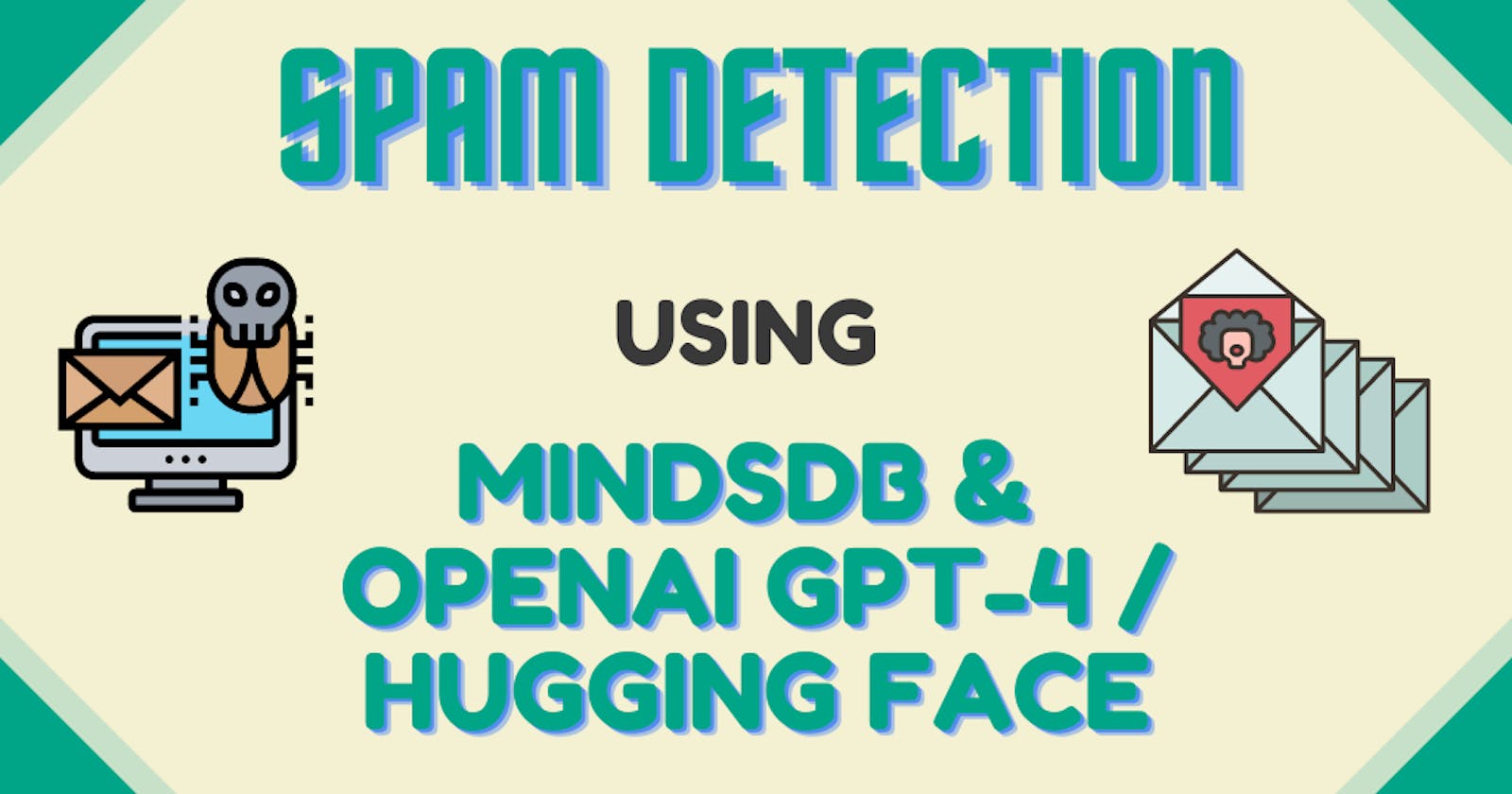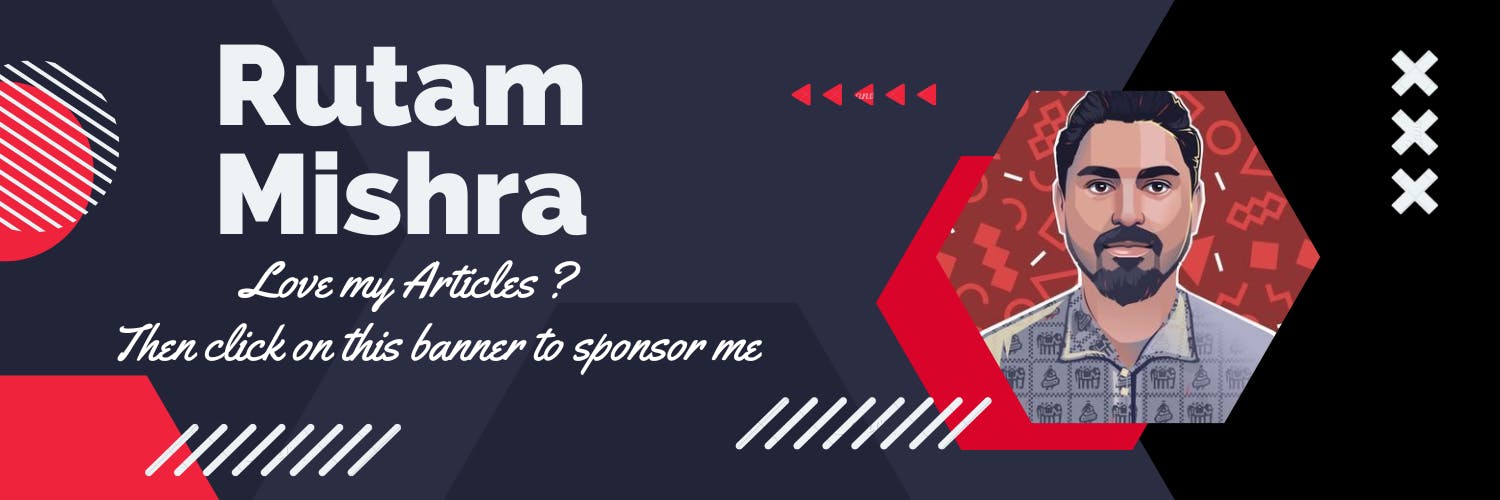Spam Detection using MindsDB with OpenAI GPT-4 or HuggingFace
Detect if a text is SPAM or HAM instantly!
Introduction
In today's digital world, everything is very accessible, be it a piece of information about a place or people's emails or phone numbers at random. While this makes connectivity more accessible, some people or organizations use them to dispatch several unwanted texts or emails with malicious intent that we generally call SPAM.
With the growing problem of SPAM every day for everyone, there has been a need to restrict these messages from unnecessarily cluttering our inboxes. But all thanks to modern AI solutions, you can now easily create AI models that can detect the SPAM texts for you.
In this article, you will learn how you can create a functional SPAM detection model using MindsDB along with OpenAI GPT-4 and HuggingFace to detect a piece of text as either SPAM or HAM.
Data Setup
You will need a dataset that contains a mixture of SPAM and HAM texts to complete this tutorial. You can easily find some publicly available SPAM datasets either from Kaggle to any other dataset distribution centres.
For this tutorial, the dataset available here will be used.
Connecting the Data
Once you have downloaded the CSV file, you can use it to create a table in MindsDB Cloud. Follow the steps below to create the table successfully.
Login to the MindsDB Cloud Editor and click on the
Addbutton. Then click on theUpload Filebutton from the dropdown menu.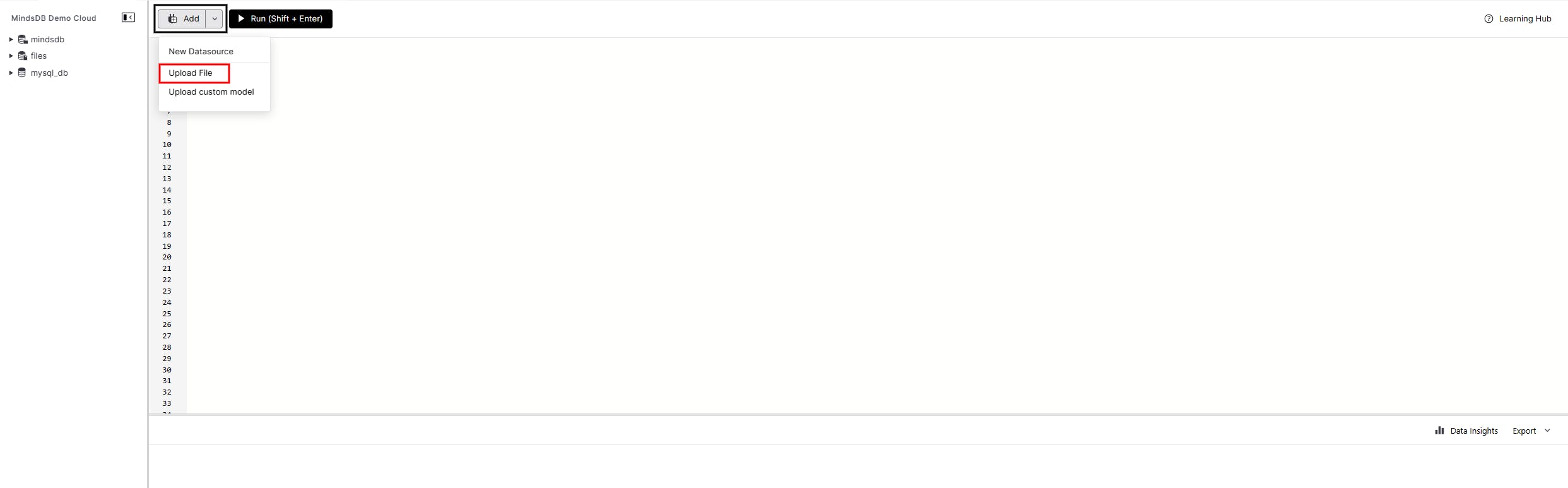
Click on the
Import a Filesection and browse the CSV file from your local system. Provide a name for the Table in theDatasource Namesection and then click onSave and Continueto create the table.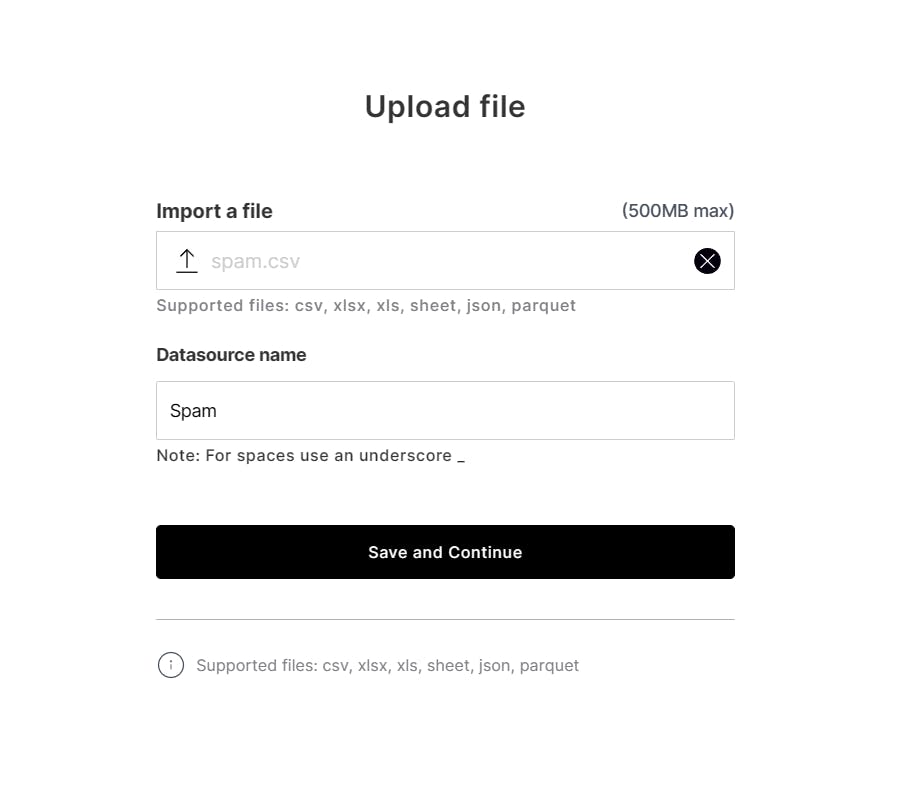
If the table is created successfully, then the control takes you back to the Editor where you can find two queries now. Simply, execute the first one to fetch the list of all tables.
SHOW TABLES FROM files;
This should return you the list and your table should be present there. This confirms that the table is created.
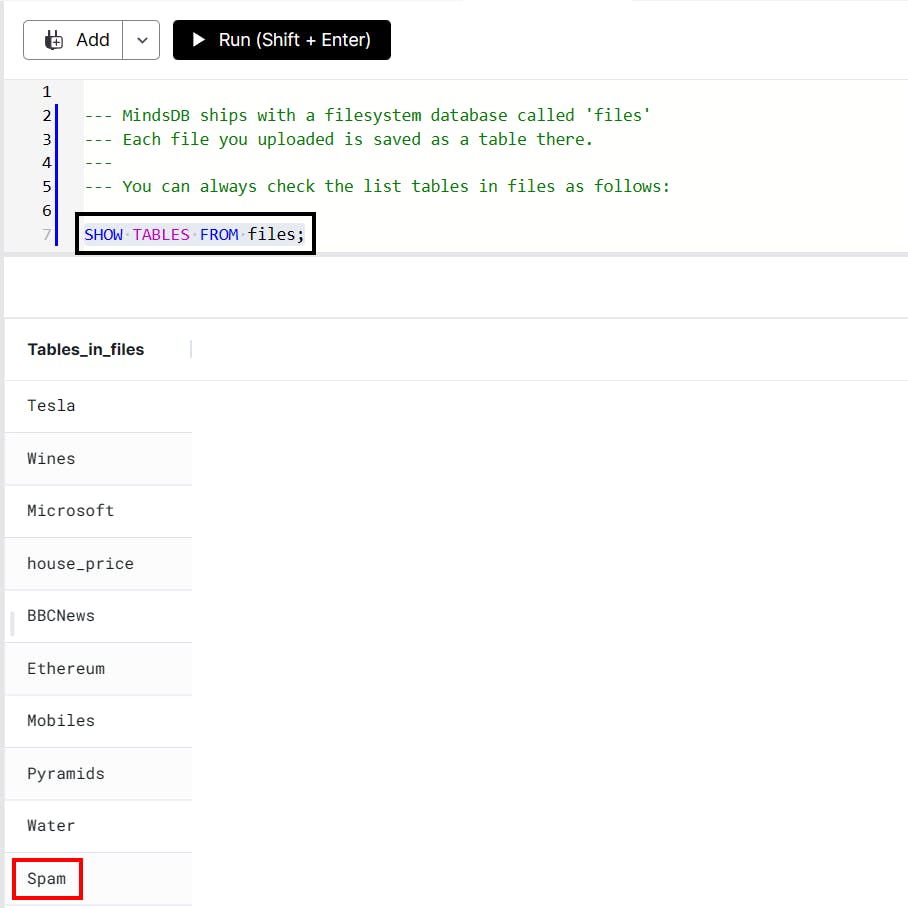
Understanding the Data
Once you have created the table, the next thing you can do is check the contents of that table. To do this, simply run the next query available in the Editor.
SELECT * FROM files.Spam LIMIT 10;
This should return the first 10 records from the Spam table.
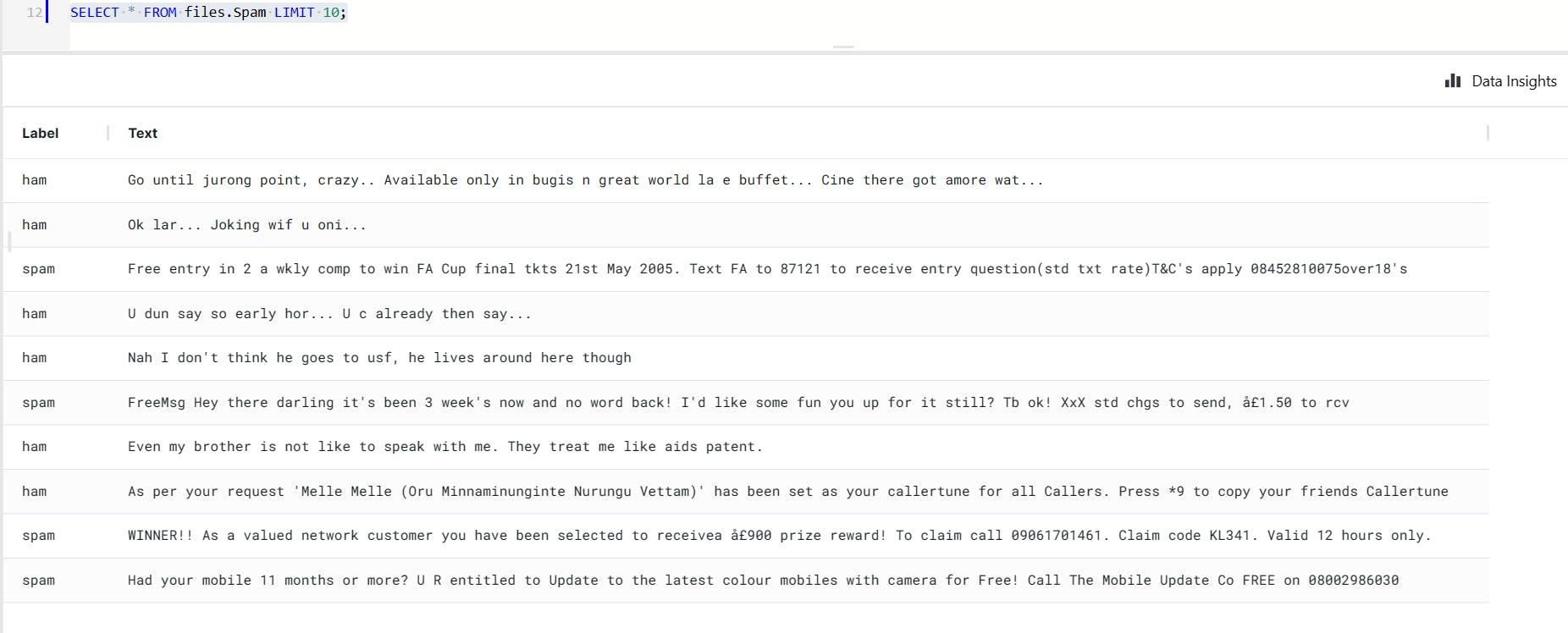
As you can see above, the current table has 2 rows only. The Label column contains the pre-determined labels and the Text column contains a variety of texts.
You are now ready to create a model that can work on this data to find out the SPAM texts.
Creating an OpenAI GPT-4 Model
In this section, you will create a model that uses the OpenAI engine to detect SPAM texts. With MindsDB, you can do this by executing a simple SQL statement as shown below.
CREATE MODEL model_name
PREDICT column_name
USING
engine = 'engine_name',
model_name = 'name_of_the_model',
prompt_template = 'your_prompt_for_gpt-4';
Well, it's time now to look at all the parameters that you'll be passing in this statement while creating the model.
model_name: Provide a name as you wish for the model.
column_name: Name the target column, which can be anything as you want.
engine_name: Provide the name of the engine. (
openaihere)name_of_the_model: Provide the name of the model you want to use. (
gpt-4here)your_prompt_for_gpt-4: Provide a specific prompt that GPT-4 will understand and process your data accordingly to fetch you the desired output.
Now if you replace the placeholders with the real values, then the actual query will look something like this.
CREATE MODEL openai_spam_detect
PREDICT Type
USING
engine = 'openai',
model_name = 'gpt-4',
prompt_template = 'Determine and Label the given text as "SPAM" or "HAM".
"You have won 12 crore lottery. Click here to claim" : SPAM
"The team scrum call has been shifted to 8PM today. Kindly join on time." : HAM
"{{Text}}" : ';
Once you execute it, it returns the row record for the openai_spam_detect model from the models table.

One thing to note here is that the {{Text}} parameter in the prompt_template represents
Creating a HuggingFace Model
You can also choose to create a HuggingFace engine model if you don't want to go with the OpenAI engine. The SQL statement to create such a model will look something like this.
CREATE MODEL model_name
PREDICT column_name
USING
engine = 'engine_name',
task = 'task_name',
model_name = 'model_name',
input_column = 'input_column',
labels = ['label1_name', 'label2_name'];
Before you proceed with the actual query, it's time to understand all the parameters that will use.
model name: Name of the model as you wish
column_name: Name of the target column
engine: Provide the name of the engine. (
huggingfacehere)task: Provide the name of the task category as per HuggingFace Engine. (
text-classificationhere)model_name: Provide the name of the model from HuggingFace Engine. (
mariagrandury/roberta-base-finetuned-sms-spam-detectionhere)input_column: Name of the column/parameter that will serve the input text. (
Texthere)label1_name/label2_name: This is a model-specific parameter which requires the label names for the classification. (
HAMandSPAMhere)
You can now replace the placeholders with the original values to form the actual query.
CREATE MODEL mindsdb.hf_spam_detect
PREDICT Type
USING
engine = 'huggingface',
task = 'text-classification',
model_name = 'mariagrandury/roberta-base-finetuned-sms-spam-detection',
input_column = 'Text',
labels = ['HAM', 'SPAM'];
Once you execute it successfully, it returns the row record for the specific model from the models table.
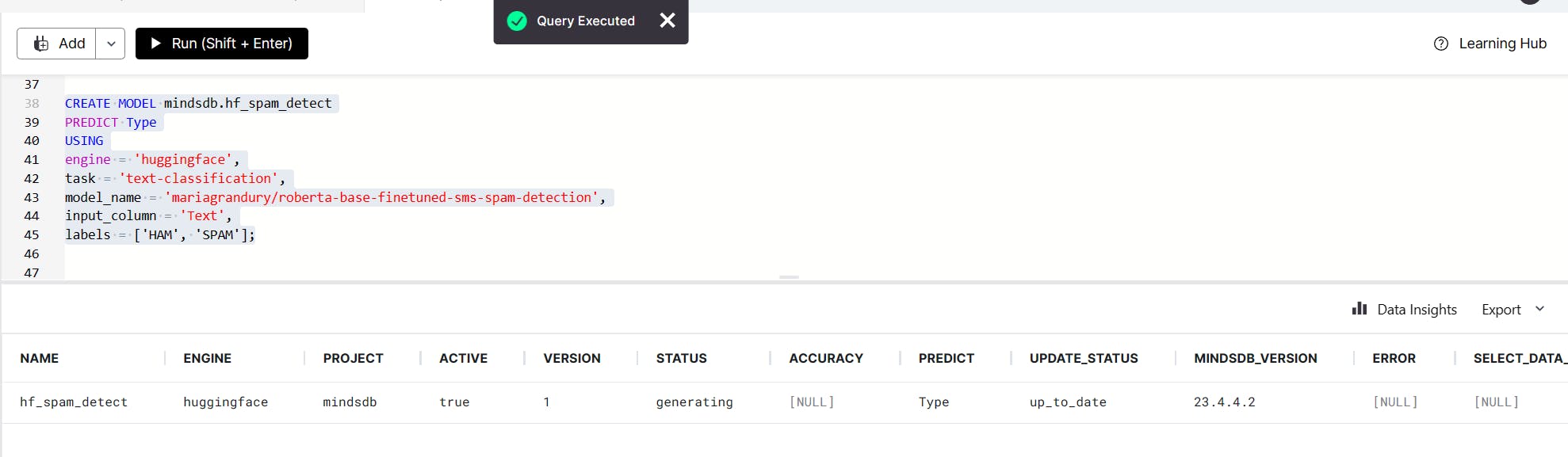
Status of the Model
The models that you created above will take some time to be fully trained. In the meanwhile, you can check the status of each of those models by using the queries below respectively.
OpenAI GPT-4 Status
The following SQL statement will fetch the status of the model.
SELECT STATUS FROM models
WHERE name='openai_spam_detect';
This should return the current status of the model openai_spam_detect .

HuggingFace Model Status
You can use the statement below to find the status of the model.
SELECT STATUS FROM models
WHERE name='hf_spam_detect';
You can see the status of the hf_spam_detect as shown below.
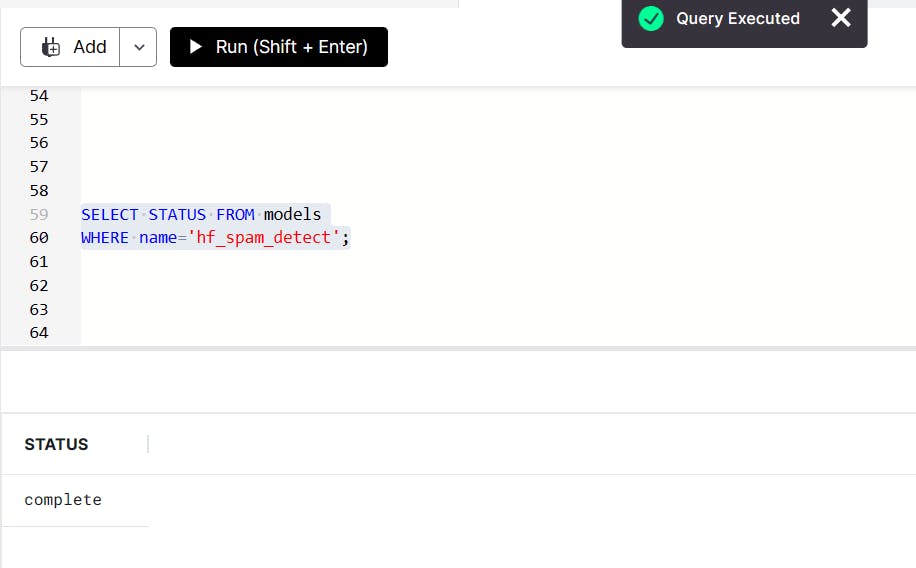
Detecting Spam
Both of the models have completed their training and are ready for use now. You can try them out one by one by following the steps below.
Detecting in a Single Text
You will first start by passing a single text to the model and asking it to determine if the text was a SPAM or a HAM.
Using OpenAI GPT-4 Model
The query to fetch the type of text using the OpenAI model will be as follows.
SELECT Text,Type FROM openai_spam_detect
WHERE Text="Our records show you overpaid for (a product or service). Kindly supply your bank routing and account number to receive your refund.";
This should return you two columns, one with the Text that you provided and the other with the Type of the text.
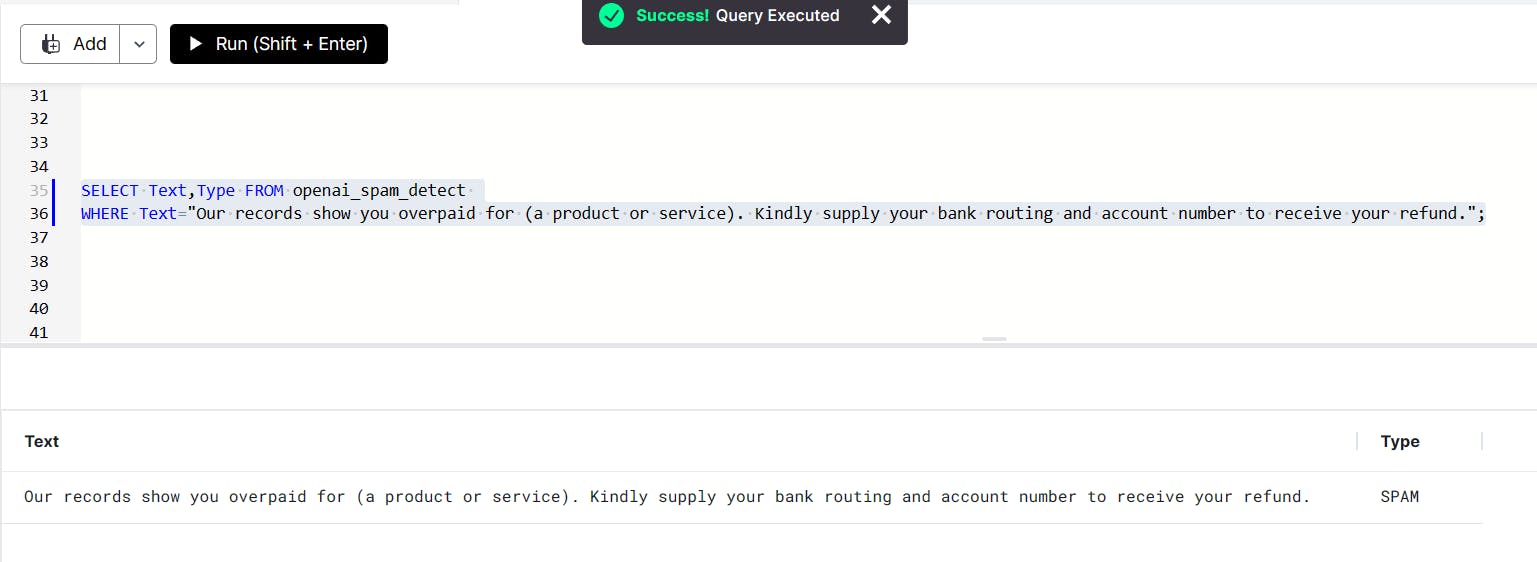
As you can see, the model has correctly marked the text as SPAM.
Using the HuggingFace Model
Now you can use the SQL statement below to query the result from the HuggingFace Model.
SELECT Text,Type FROM hf_spam_detect
WHERE Text="The meeting has been rescheduled to 6 PM. Kindly join on time.";
Again, this will also return you the two columns, one with the Text and the other with its Type.
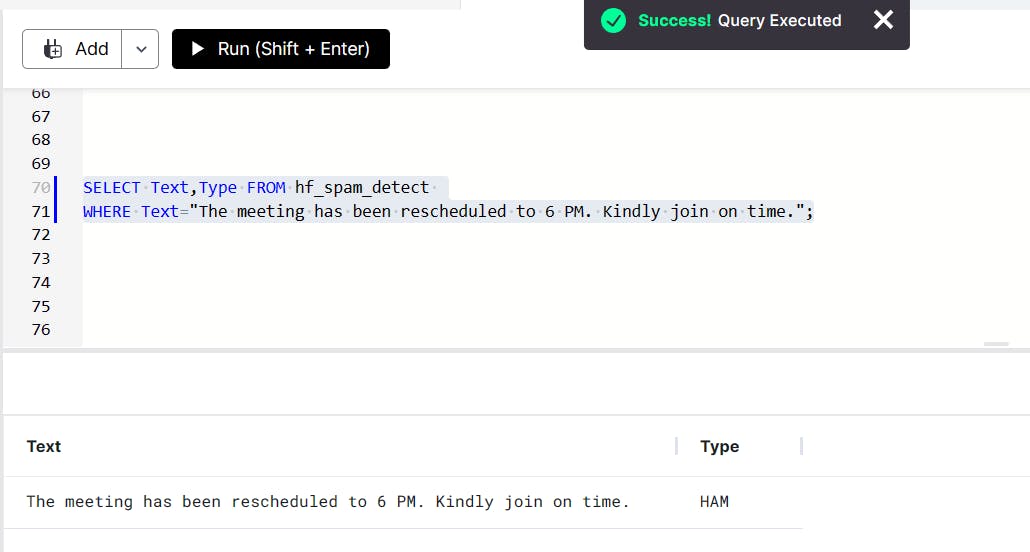
This model has also correctly marked the text as HAM .
Detecting in a Batch of Texts
Now it's time for you to detect the type for a batch of texts. You will now use the table to carry out this step. You will JOIN the table with the respective model to create a View that returns you the texts in the table along with their types i.e., SPAM or HAM returned from the model.
Using the OpenAI GPT-4 model
You can use the following SQL statement to fetch the types for the first 10 records of the table.
SELECT input.Text, output.Type, input.Label
FROM files.Spam as input
JOIN openai_spam_detect as output LIMIT 10;
This will return you the three columns i.e., the first column with the Text , the second column with the Type determined by the model and the last column with the pre-determined labels for the text so that you can compare if the model performed better or not.
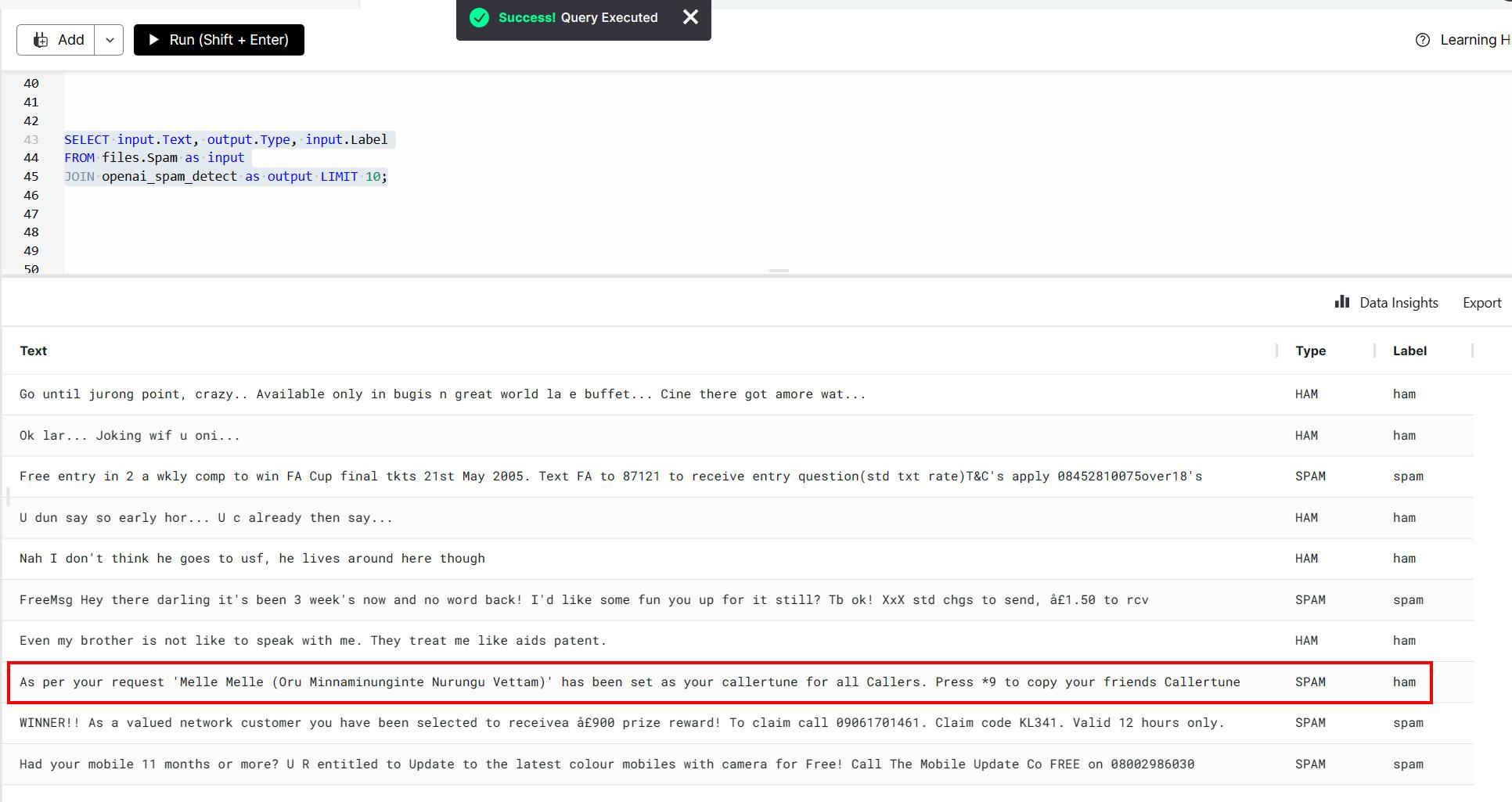
As you can see, the type determined by the model matches the pre-determined labels for most of the text and the model has even correctly determined the type for one of the texts which had the wrong pre-determined label.
Using the HuggingFace Model
Now you can run a similar statement for the HuggingFace model by just replacing the model name.
SELECT input.Text, output.Type, input.Label
FROM files.Spam as input
JOIN hf_spam_detect as output LIMIT 10;
This will also return the three columns containing the first 10 Text from the table, their Type determined by the model and the pre-determined Label .
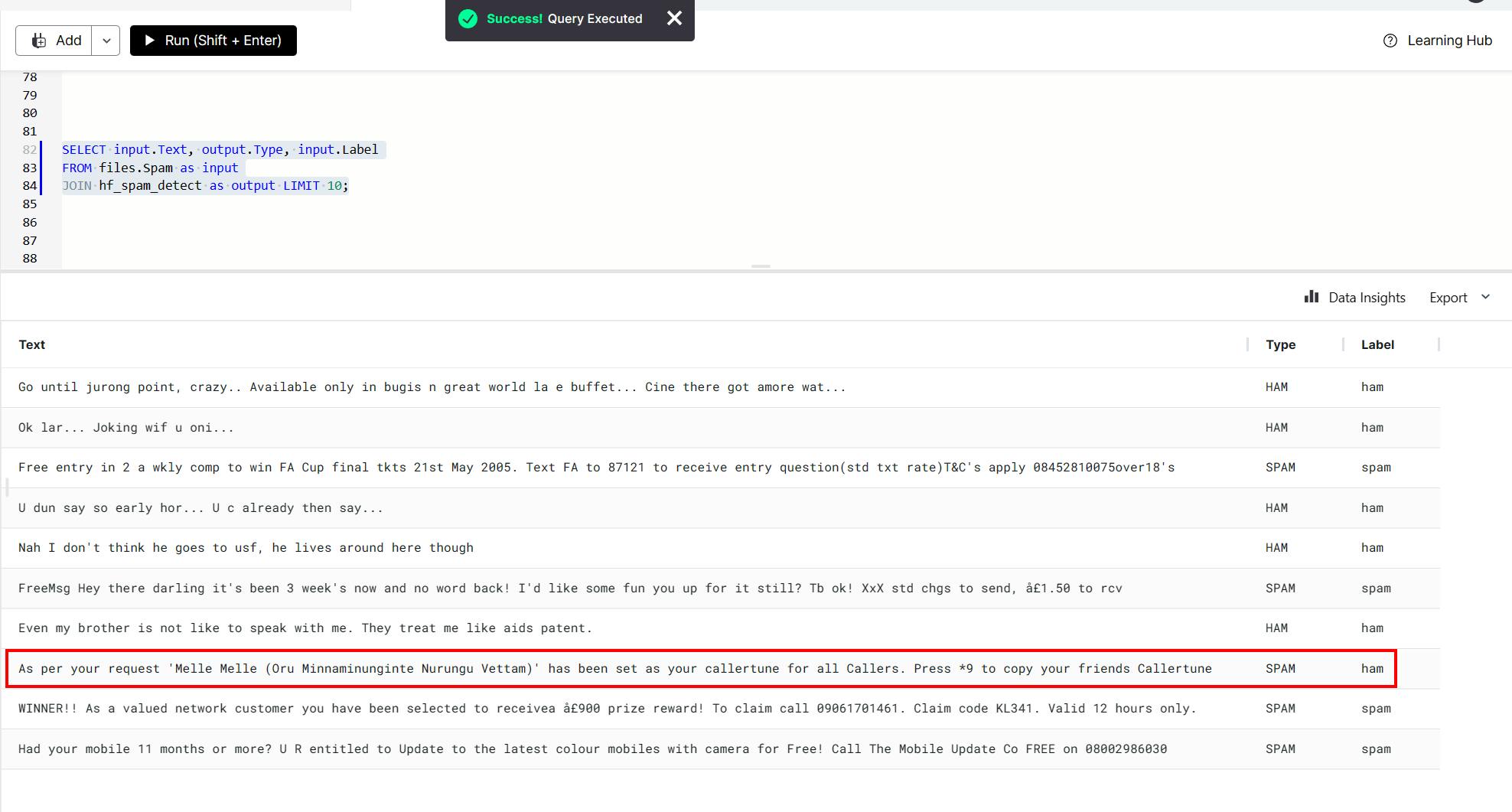
This model has also correctly determined the Type for one of the rows that had a wrong pre-determined Label.
Conclusion
In this article, you learnt how you can use MindsDB and its integration with OpenAI and HuggingFace to create a robust NLP model that is capable of determining whether a given text is SPAM or HAM . You also came to know how you can upload a dataset to MindsDB Cloud and create a Table out of it.
The scope of MindsDB in the field of NLP is unrestricted and ever-growing. So, feel free to explore it with your own ideas and innovations to build the best apps/tools for yourself and the community.
Lastly, before you close this page, please leave your feedback or review in the comments below and don't forget to drop a like if this article helped you learn something new today.